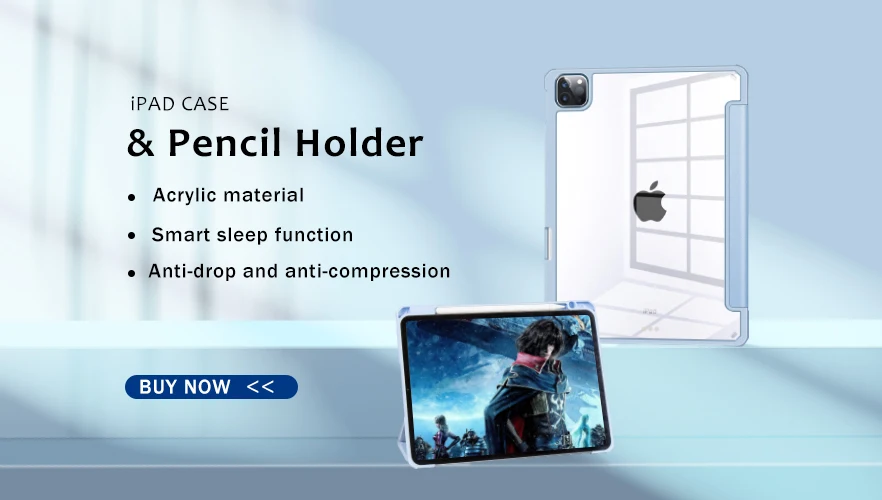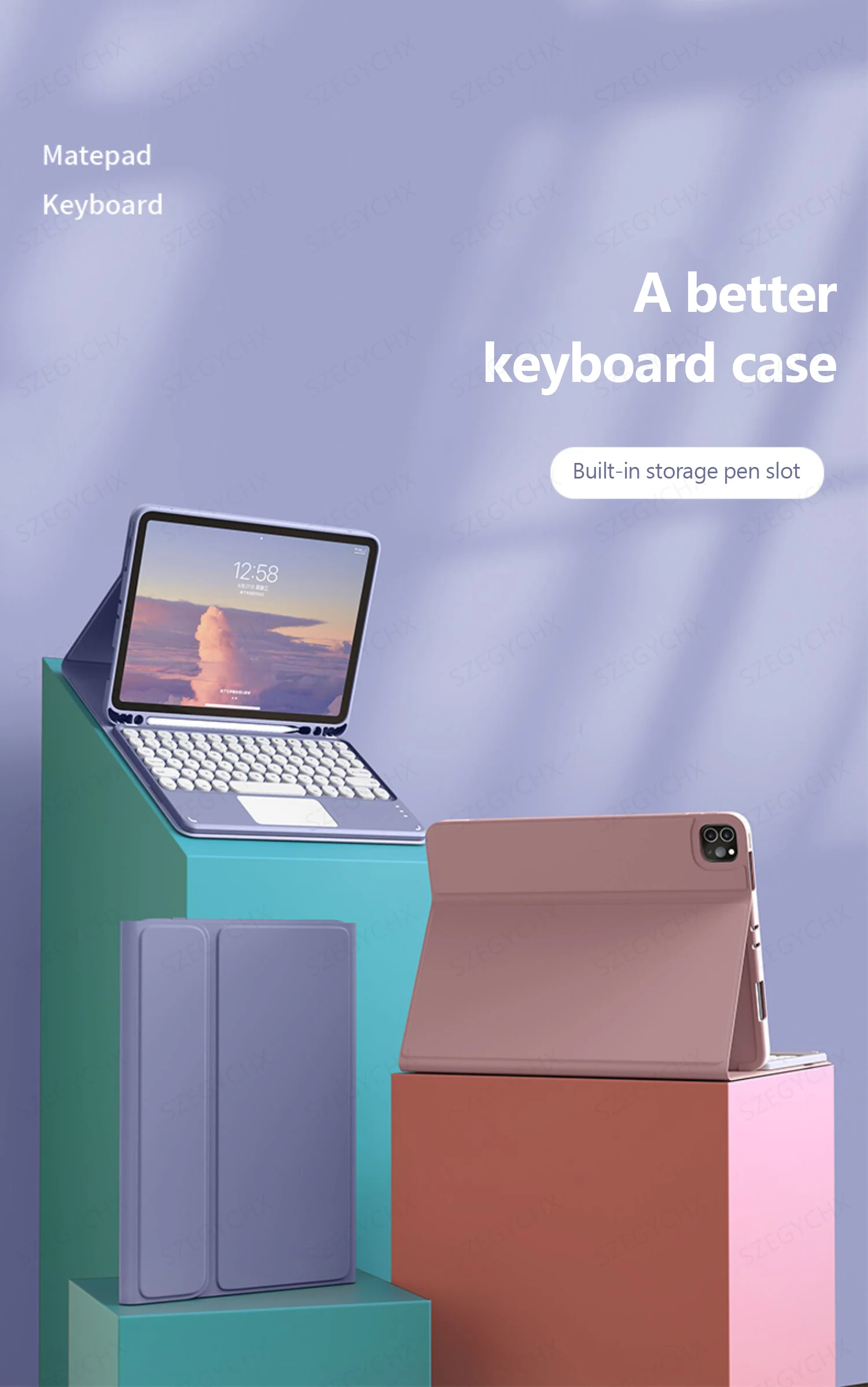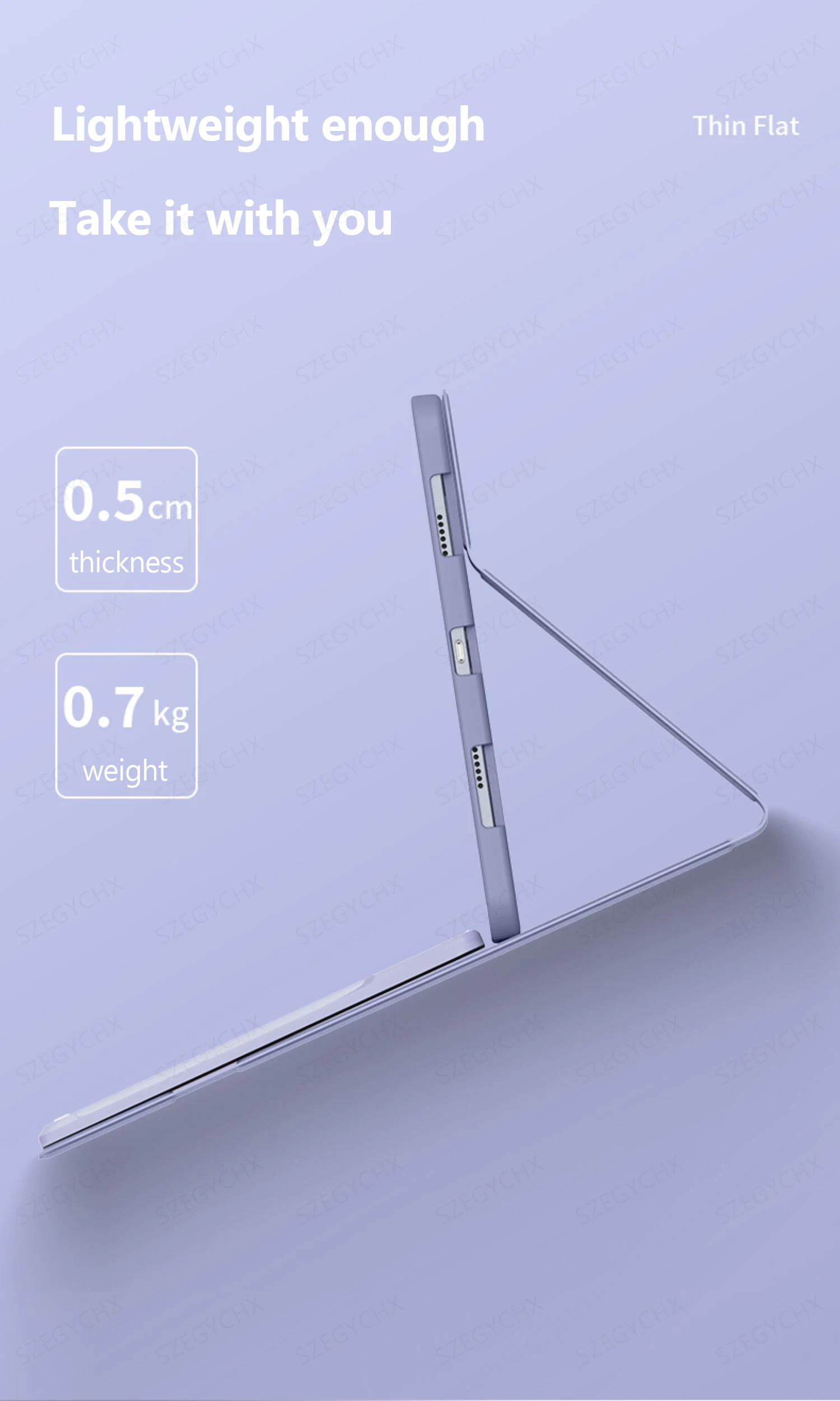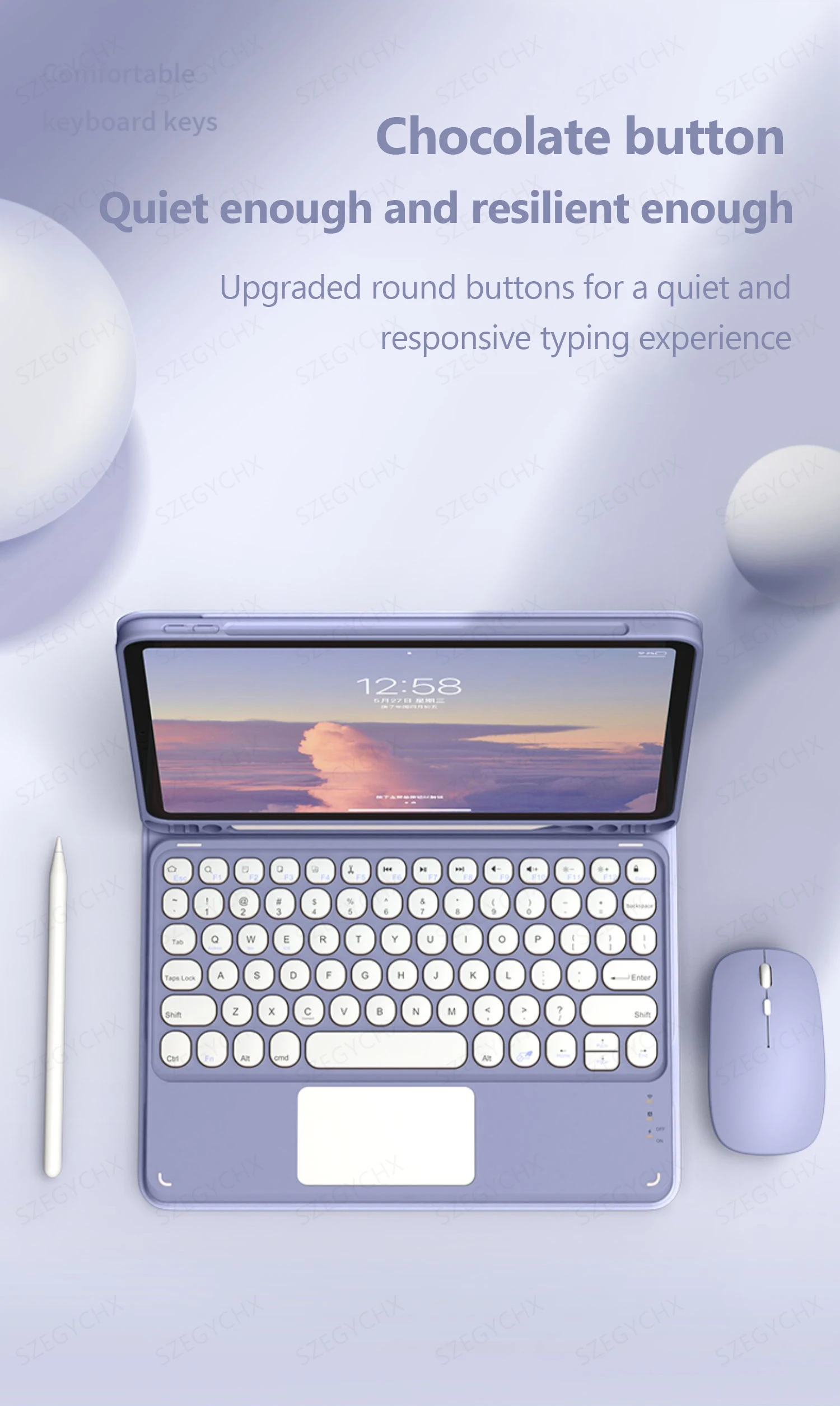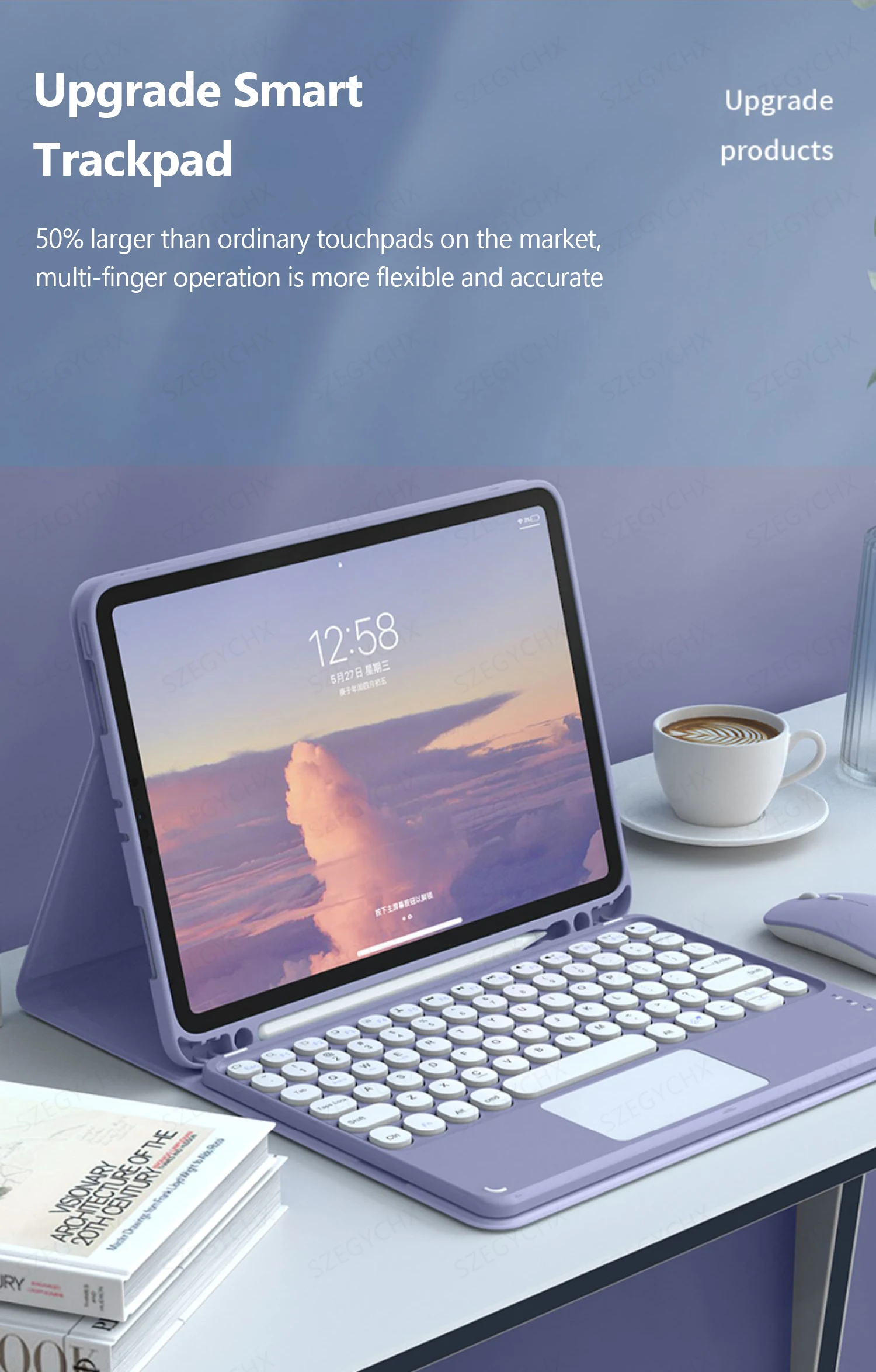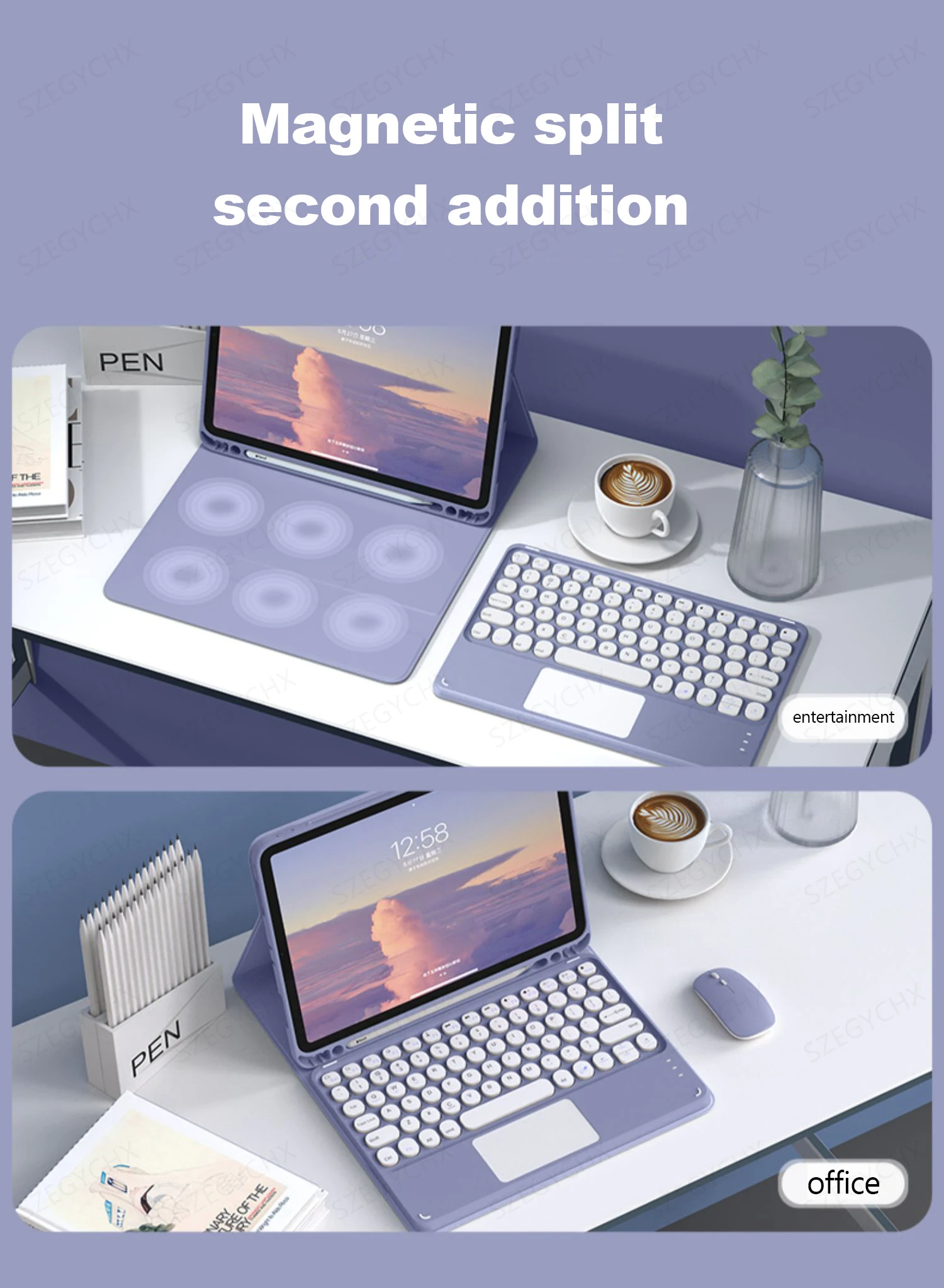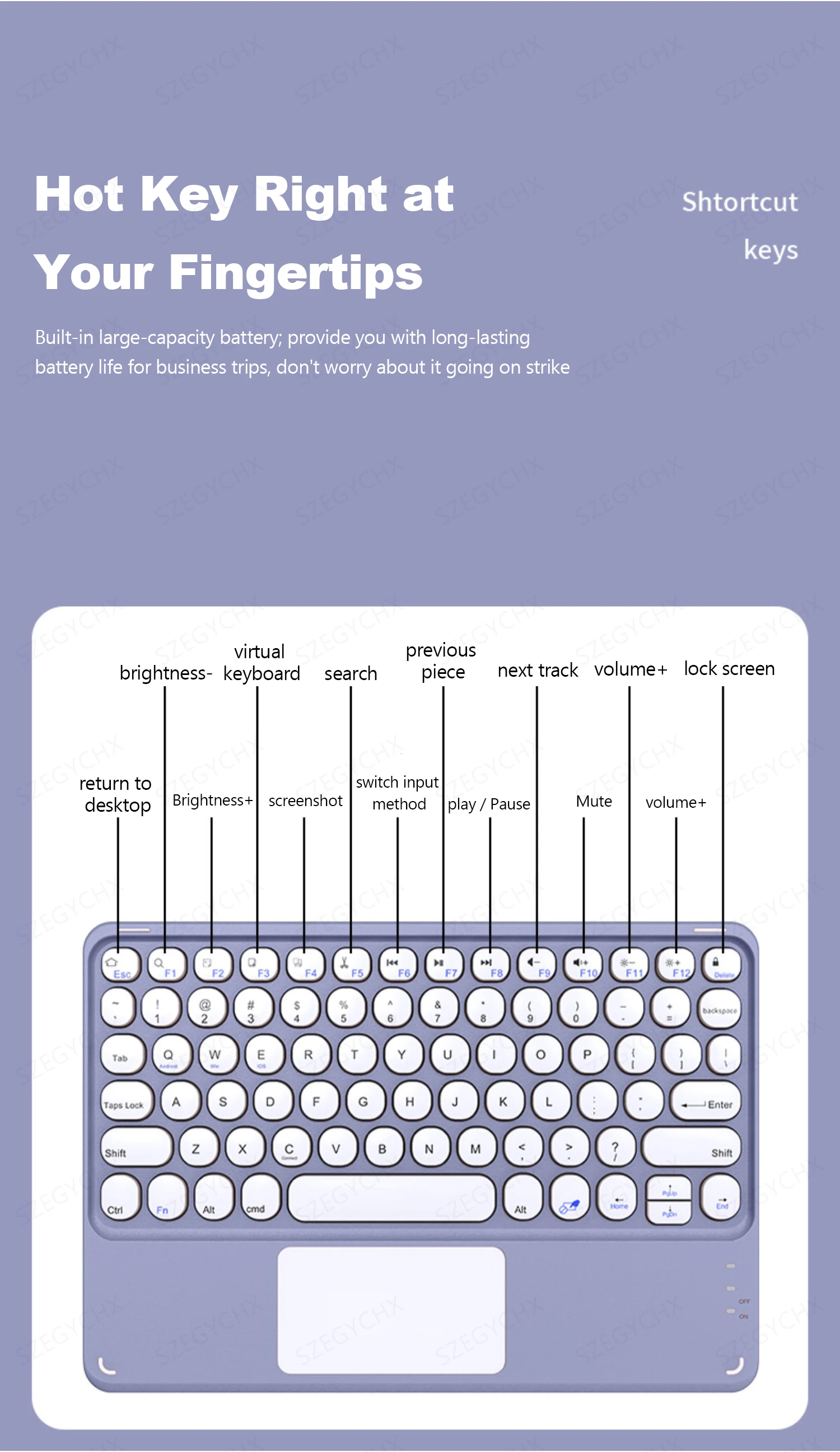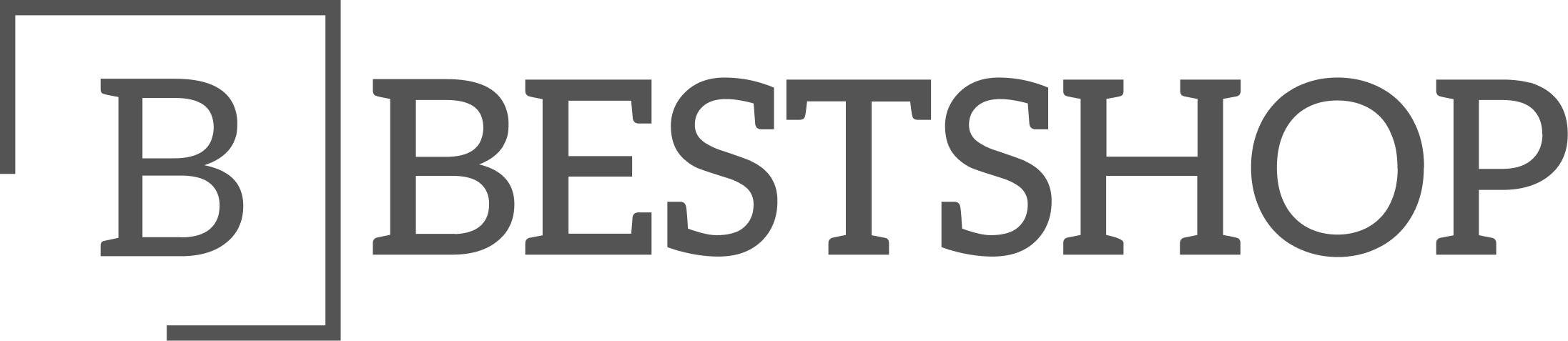-
Description
Specifications
Type: With Keyboard
Style: Fashion
Pattern Type: Solid
Package: Yes
Origin: Mainland China
Model Compatibility: iPad 8th(2020),iPad Pro 11" 3rd(2021),iPad Air 4th(2020),iPad Pro 11" 2nd(2020),iPad 10th(2022),iPad 9th(2021),iPad Air 5th(2022),iPad Pro 11" 4th(2022),iPad 7th(2019)
Material: PU
For IPad Model: iPad Pro 11 inch
Feature: waterproof,Shockproof,Drop resistance,Anti-Dust,Soft
Compatible Brand: For Apple iPad
Application Laptop Size: 11"
Notes:
4 steps to open a new era of office
. The power light is on
. The bluetooth light is on
. Turn on iPad Bluetooth
. Connect Bluetooth
DUAL MODE BLUETOOTH MOUSE
(BT 4.0 + 2.4GHz): dual mode wireless mouse realizes free switches between two devices with one mouse only by only one click. 【Please turn on the "Assistive Touch" on iPad: Setting-Accessibility- Assistive Touch for an iPad usage.】
How to connect Bluetooth
Step 1: Turn on bluetooth
Step 2: Hold down the three keys "Ctrl + FN + C" at the same time, the connection is successful.
Keyboard introduction
Connection method: Bluetooth
Connection distance: 8m-10m
Compatible system: IOS/Android/Microsoft
Suitable for: smart phone/tablet/laptop (need to have Bluetooth function)
Smart sleep: no use, sleep after 30 minutes
Continuous use time: 100 hours
Standby time: 100 days
Charging time: 3-4 hours
Mouse introduction
Connection method: Bluetooth/2.4GHz Wireless USB
Connection distance: 8m-10m
Mouse DPI: 800/1200/1600
Compatible system: IOS/Android/Microsoft
Suitable for: smartphone/tablet/laptop/computer
Smart sleep: no use, sleep after 3 minutes
Continuous use time: 100 hours
Standby time: 100 days
Charging time: 2-3 hours
Multi-function Shortcut Keys Let you operate iPad more conveniently
Basic key combination
Switch apple system: FN+E
Chinese and English input method switching: FN+Space
Show physical keyboard: FN+Control
Switch software: Conmmand+Tab
Case switching: Capslock (If the iPad cannot be set first: Set one +
general + keyboard + physical keyboard + turn off the caps lock key
to switch the Latin keyboard)
Note: If you need to use various countries (Korean, Japanese,etc.), please set the system to
add a keyboard (IPAD Settings-General-Keyboard-Add Keyboard)